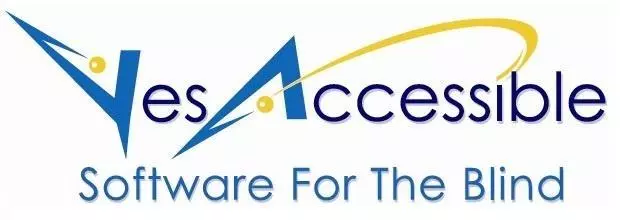- QUICK REFERENCE
TypeAbility is run by pressing the top row Function keys, twice quickly. Note that F7, F8, F9, and F10 are not assigned to any TypeAbility function, and have been disabled. Here is a concise overview of the hotkeys for running TypeAbility:
F1. Repeat Instructions. In any TypeAbility lesson, if the student ever forgets what they're supposed to type, they can press the F1 key twice quickly. TypeAbility will then remind them what to type next.
F2. Next or Repeat. Pressing F2 twice quickly goes to the next lesson. Pressing F2, 3 times quickly repeats the lesson.
F3. Pick a Keyboarding Lesson or Game. Pressing F3 twice quickly opens the Pick a Lesson or Task dialog. This dialog has a list of the 98 TypeAbility Keyboarding lessons and Games. If you are in Teacher's mode, it will open the Pick a Teacher's Lesson or Task dialog which will contain the Keyboarding Lessons the teacher has created.
F4. Run a Dictation Lesson. Pressing F4 twice quickly opens a dialog with a list of all the Dictation lessons and tasks. These lessons require good keyboarding skills. If you are in Teacher's mode, it will open the Dictation Lessons the teacher has created.
F5. Run a Race On the Current Keyboarding Task. Pressing F5 twice quickly during a Keyboarding lesson will start a speed and accuracy test for the current task.
F6. Run a Quiz. Pressing F6 twice quickly opens a dialog with a list of 4 major Academic Subjects. Right Arrow to display the Topics under each Subject. After pressing ENTER on a Topic, another dialog list opens, where you can pick one of the quizzes devoted to that Topic. Quizzes require good keyboarding skills.
F11. TypeAbility or Teacher's Mode. Pressing F11, twice quickly will toggle you between TypeAbility mode, and Teacher's mode. When you are in Teachers mode, the F3 function key will open up a dialog list of the Teachers Keyboarding lessons, and the F4 key will open a dialog list of the Teacher's Dictation Lessons.
F12. Progress Reports. Pressing F12, twice quickly, will open the Student's Progress Report dialog. This dialog contains a record of the student's performance in the current session. However, if you press F12, 3 times quickly, then the students complete History document opens, which contains a history of everything they have done in every TypeAbility 4 session they have run.
ESCAPE Pressed Once. If you are in a dialog window, pressing ESCAPE once, will cancel using the dialog, or cancel any changes you made in the dialog, and return you to the main TypeAbility window.
ESCAPE Pressed 3 Times Quickly. This closes TypeAbility and saves your session information to your History Document.
CONTROL+U. Opens the User Preferences dialog where you can customize how TypeAbility functions
CONTROL+SHIFT+U. Tells you your current User Preferences.
For JAWS and ZoomText Fusion: INSERT+H, or INSERT+F1. Opens this Complete Help document.
INSERT+Q. Says the current TypeAbility version.