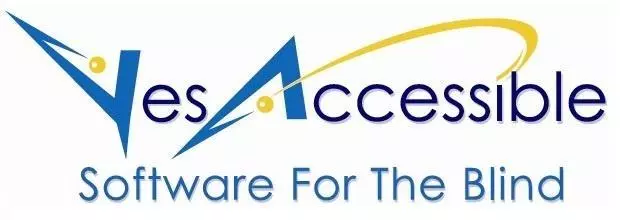LESSON 80. WORD PRACTICE. With the letter B.
In this lesson, you will be typing words. And all the words will contain the letter B.
LESSON 81. WORD PRACTICE. With the letter B, plus either C or V.
In this lesson, you will be typing words. And all the words will contain the letter B and also the letters C, or V.
LESSON 82. SENTENCES. With the letters B, C, and V.
In this lesson, you will be typing sentences. So remember, the first letter in a sentence is always capitalized.
LESSON 83. ALT KEYS. Opening Menus. Reading Next or Prior Sentence.
In this lesson, you will be learning how to use the ALT keys. The ALT keys are on either side of the SPACE BAR. The left ALT key is the first key to the left of the SPACE BAR. And the right ALT key is the first key to the right of the SPACE BAR. If you press the ALT key by itself, you will move into the menu bar. But, if you hold down an ALT key and then press a letter, it will open up a menu. On a menu, you can pick different things to do. For instance, ALT+H will open the Help menu, where you can get help on how to use the computer. So, to open a menu, you hold down ALT and then type a letter.
LESSON 84. NEW LETTERS. Z and X.
In this lesson, you will be learning 2 new letters, The Z and the X. Both the Z, and the X, are from below the home row, and they're typed with the left hand.
LESSON 85. WORD PRACTICE. With the letter Z.
In this lesson, you will be typing single words. And all the words will contain the letter Z. Remember, the Z is just below the A.
LESSON 86. WORD PRACTICE. With the letter X.
In this lesson, you will be typing single words. And all the words will contain the letter X. Remember, the X is just below the S.
LESSON 87. SENTENCES. With the Letters X and Z.
In this lesson, you will be typing sentences that contain words with the letters X and Z.
LESSON 88. GAME 12. SENTENCES. Correcting Misspelled Words.
In this game, you will find words that are not spelled correctly. So you will have to erase the wrong letters with either the DELETE or the BACKSPACE key. Then type the correct letters. Also, there may be extra words. So you will have to select the extra words with CONTROL+SHIFT+RIGHT ARROW and then erase them with the DELETE key.
LESSON 89. THE CONTROL KEYS. More Key Combinations with CONTROL.
In this lesson, you will be learning more hotkeys that have the control key in them. Like CONTROL+A, select all the text in the document.
LESSON 90. ARITHMETIC. Typing Arithmetic.
In this lesson, you will be learning how to type arithmetic. Like 9 times 9 equals 81. Or 5 minus 4 = 1. Or 8 divided by 2 = 4.
LESSON 91. GAME 14. TYPING NUMBERS.
In this game, there are sentences with numbers. And some of the sentences are more than one line long. Now, the numbers in the sentences are always written out as words. So, what you have to do is replace the number words with actual numbers. Realize that you are now in a dialog window with 2 edit fields. There's edit Box 1, which will contain the sentences. And there's edit box 2, which is where your answer must go. So What you have to do, is select everything in Box 1 by pressing CONTROL+A. Then copy it, and paste it into box 2. Then in Box 2, select and delete the number words, and replace them with real numbers. There's one thing to be careful of, however. If you select a word with CONTROL+SHIFT+RIGHT ARROW, you will also select the space after the word, right? So when you delete one of your selected number words, you would also delete the space after the word. That means that after you delete the word and then type in your number, you must be sure to put a space after the number. Of course, you can also select one letter at a time by using SHIFT+RIGHT ARROW. And that way, you would not automatically be selecting the space after the word. But regardless of your choice, just make sure that when you type your number, there is a space between it and the next word.
LESSON 92. PUNCTUATION. QUESTION, EXCLAMATION, APOSTROPHE, QUOTES.
In this lesson, you will learn how to type more punctuation marks. You will learn how to type the QUESTION MARK, the EXCLAMATION MARK, the APOSTROPHE, and the QUOTE MARK.
LESSON 93. PUNCTUATION. SHIFT + the NUMBER ROW
In this lesson, you will be learning how to type more punctuation, and you'll also learn how to type a few important symbols, like the PERCENT symbol and the LEFT and RIGHT PARENTHESIS. And the new things that you will learn in this lesson will have the SHIFT key held down with one hand while you type a number with the other hand.
LESSON 94. GAME 15. PUNCTUATION.
In this game, you will find sentences with lots of QUESTION MARKS. But you are to replace every QUESTION MARK with some other punctuation mark. For instance, you may be told to replace all the QUESTION MARKS with COMMAS. Or you may be told to replace all the QUESTION MARKS with QUOTATION MARKS. Now, realize that you are in a dialog window with 2 edit fields. There's edit Box 1, which will contain the sentences, and there's edit Box 2, which is where your answer must go. So what you have to do, is select everything in Box 1 by pressing CONTROL+A. Then copy it, and paste it into box 2. Then in Box 2, replace all the QUESTION MARKS with some other punctuation mark. And remember, when you move word by word with CONTROL+RIGHT ARROW, JAWS will read you the punctuation in the word.
LESSON 95. THE NumPad KEYS. Part 1.
In this lesson and the following few lessons, you will learn the keys in the NumPad. As you know, the NumPad is the group of keys at the very far right of your keyboard. You've already learned NumPad ENTER and NumPad DELETE. So now you're going to learn the remaining keys in the NumPad. Now, the NumPad has 5 rows of keys. And the first key in the top row is called the NumLock key. When you press the NumLock key, it turns the num lock on. And if you press it again, it turns the num lock off. But most of the time, when you want to use the NumPad keys, the NumLock Key should be turned off.
LESSON 96. The NumPad KEYS. Part 2.
In this lesson, you'll learn the remaining keys in the NumPad. For instance, there are 4 NumPad ARROW Keys. And they do the same thing as the 4 Arrow keys in the Mid Section that you've learned already. And there's also a NumPad PAGE UP and PAGE DOWN key. And a NumPad HOME and END key. And those keys do the same thing as the same keys do in the 6-pack. So, If they just do the same thing as the other keys that you've already learned, why do you have to learn these keys? Well, that's the secret that you're about to find out.
LESSON 97. THE JAWS KEY. Part 1. JAWSKey+Another NumPad key.
In the NumPad, you'll learn how to type 2 keys simultaneously, and both keys will be typed with the right hand. What you're going to do is hold down the JAWS key with your thumb and then type another NumPad key with another finger. You haven't learned the JAWS key yet. Well, it's a really simple key to find. The JAWS key is the first key at the bottom of the NumPad, and it's wide. So your big thumb can easily hold it down. Then while you're holding down the JAWS key with your thumb, you'll be told to type another NumPad key with one of your other fingers. The JAWS key is also called the INSERT key.
LESSON 98. THE JAWS KEY. Part 2. JAWSKey+Another NumPad key.
Once again, you will hold down the JAWS Key while pressing another NumPad key. The NumPad keys you'll be pressing will be the NumPad Plus, Minus, Star, and SLASH.
LESSON 99. NumLock ON. Typing Numbers With NumLock On.
In this lesson, you will turn NumLock on and use the NumPad. When NumLock is on, the NumPad keys will type numbers. It's very, very easy to use the NumPad to type numbers. Many, many people have jobs where they use the NumPad to type numbers. When NumLock is on, the JAWS key will type a 0, and the 3 keys in the next row above the 0 will type 1, 2, and 3. And the next row above, the keys will type 4, 5, and 6. And finally, the next row above will type 7, 8, and 9.